Multiple Monitor ATI's Way
Perhaps the main selling point for the Radeon VE is its multiple monitor support provided via Appian's HydraVision technology, meant to battle both the Matrox G450 as well as the GeForce2 MX head on.
ATI turned to Appian for their multi-monitor functions, a company that has been providing multiple monitor solutions in the workstation market for quite some time now, and as such they already had many kinks out of the system when ATI approached them. Items such as correctly supporting dialogue boxes, zooming in on different parts of the screen, and software support had already been taken care of.
As mentioned before, ATI includes both an S-video port as well as a DVI-I port on the Radeon VE to allow for multi-display support. The two can not be used at once, meaning that only the standard VGA port in combination with the DVI-I port or the standard VGA port in combination with the S-video out port can be used. Lets see some of the things that ATI's HydraVision can do.
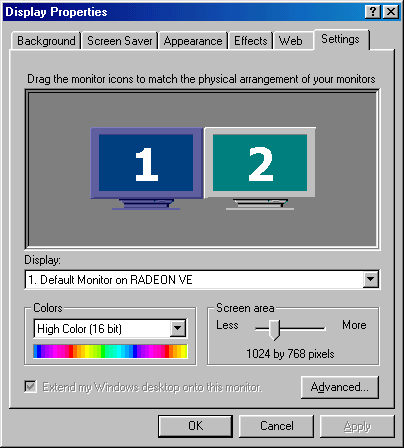
As you can see, the setup of the dual display is taken care of in Windows itself, making it easy to set resolutions and colors for each individual monitor. All one has to do is click on the appropriate monitor and set it to the desired settings. This is the way that all multi-monitor solutions work.
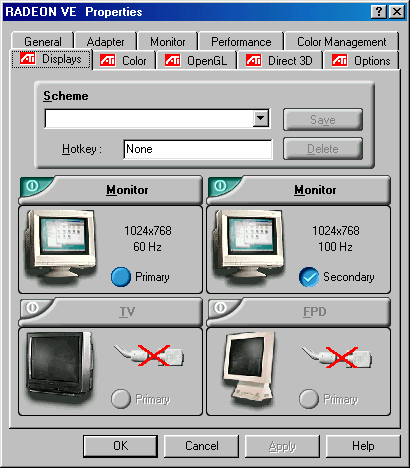
Going further into the display properties page, one finds a list of attached devices as well as the settings for each. This is something rather unique to ATI, as they allow on the fly changing of the primary and secondary displays (which one shows up on the right or left and which one gets hardware acceleration in OpenGL and D3D). In addition, different refresh rates can be set to different monitors. So, as you can see, the primary display in our tests was running at 60 Hz, while the secondary one was running at 100 Hz.
![]()
Another feature unique to ATI is the integration of a maximize to both screens button. Found conveniently located to the left of the minimize button, this maximize button serves to maximize the current application to the full length of both screens.

On the taskbar, one will find both the regular ATI icon we have become accustomed to as well as two new buttons. The first one, a rectangular red ATI icon, brings up a menu of HydraVision's most commonly used features. It allows you to launch the desktop manager configuration screen as well as easily manage windows.
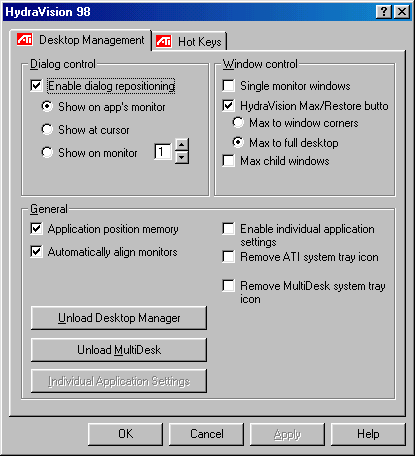
Clicking on the desktop manager configuration text brings up the configuration screen. Here you can access the advanced features of ATI's HydraVision software. The first upper left rectangle allows the user to select where on the extended desktop he or she would like dialogue boxes to be placed. For example, if you run an e-mail program in the background, you can have a new mail notification dialogue box sent to which ever screen you are currently using.
The box in the upper right of the screen allows the user to set the properties of the added maximize button, allowing choosing of what happens when the button is clicked.
Finally, the general tab allows the user to set applications to run in the location they were last run at (a very useful feature). Here one can also set the properties for individual applications, shown on the screen below.
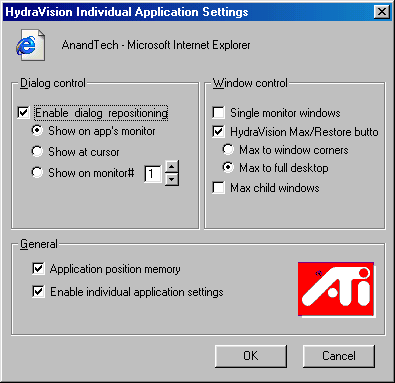
Each individual application can be setup to have different properties, a feature that proves very useful in application. For example, every time you run a program like Internet Explorer, you can have it automatically go to what ever screen you want. This provides an easy way to override the application position memory setting.
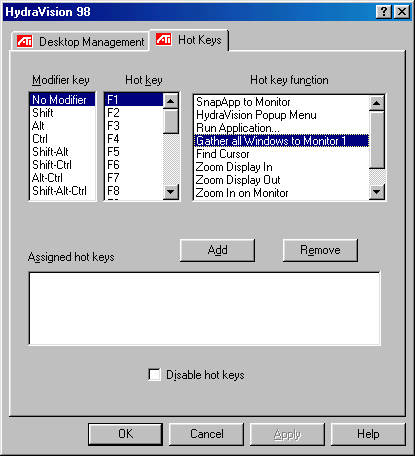
The final screen in the HydraVision software allows hotkeys to be set for all types of functions. This provides easy access to some of the more commonly used features of the software and saves quite a few mouse clicks.
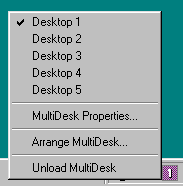
The second new icon one will find residing in the taskbar is ATI's MultiDesk feature. This icon provides access to numerous desktops by a click of the mouse of a punch of hotkeys. Each desktop can be configured individually and can be renamed to ones liking. A good example of this feature in use would be to have one desktop called "games" that included shortcuts to common gaming programs and another desktop named "work" that had an office suite and a shortcut bar configured on it.
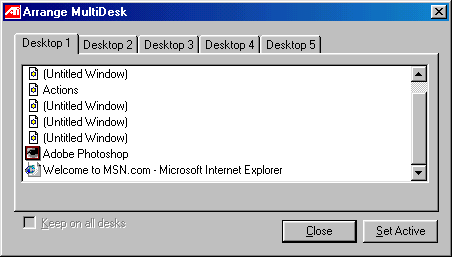
Each desktop may be configured to the user's liking, and applications can be forced to be displayed on each desktop.
HydraVision is a very solid multiple desktop solution and should not be ruled out by anyone looking for a dual monitor solution. AnandTech is currently in the works of making a multiple monitor comparison, so look for that in the near future. There we will cover each multiple monitor solution currently on the market, investigate any shortcomings to each software package, detail what situations are ideal for a multiple monitor setup, and finally help you make your decision on which multiple monitor card is best suited for you. Look for that article to come very soon.










0 Comments
View All Comments